Brightcove Player
The plugin url is in the form
https://cdn.watchingthat.net/***.wtat.plugin-bc_ima.min.js // if using the IMA SDK
https://cdn.watchingthat.net/***.wtat.plugin-bc_fw.min.js // if using Freewheel
https://cdn.watchingthat.net/***.wtat.plugin-bc_ssai.min.js // if using the Brightcove SSAI client plugin
You must replace *** with the Watching That customer ID received from us.
- Login to your Brightcove account.
- Navigate to your Brightcove players page and then select the player you want to add the plugin to.
- Click the "PLUGINS" section of sidebar menu.
- Click "Add a Plugin" and choose "Custom Plugin"
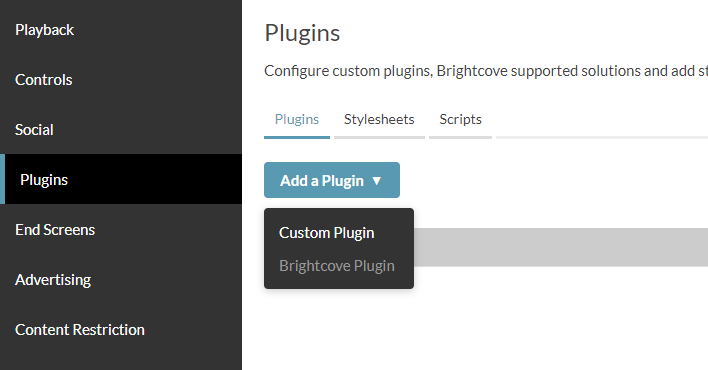
- Into the "Plugin Name" field enter
wtAdTracer. - Into the "JavaScript URL" field enter one of the urls listed above, depending on your player configuration.
- Into the "Options(JSON)" field enter:
{
"apiKey": "<Watching That API key>"
}
See the configuration options for some other options you can
use for the plugin (only apiKey is required).
You can retrieve the API key from the Watching That app.
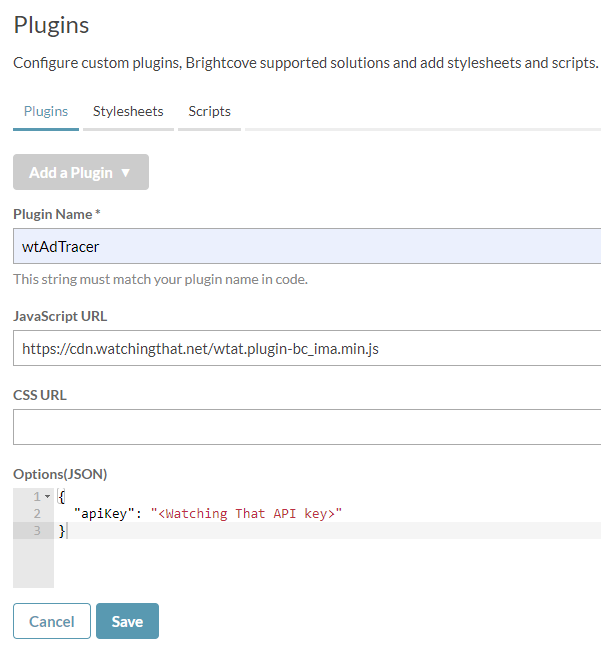
- Then finally press the Save button at the bottom of the plugin section.
- Republish the player to set the plugin live. Data should start appearing in your Watching That dashboard within 15 minutes.
Deeper integration
Check out our integration guide to start pulling video and player names from your Brightcove account so that you don't have to look at hard to decipher IDs.