Accessing Freewheel v4 Log Files
Freewheel stores their v4 log files into an AWS S3 bucket. When you request access to the log files they will create a role for you giving your AWS account read-only access to the bucket where they store your log files. Similarly, they grant you a different role giving your AWS account read-only access to the bucket where they store your custom reports. Both these roles are granted for your account only - in order for us to be able to access these S3 buckets you need to give us permission to do so. And you do it by creating a role in your AWS account with the appropriate permissions for us.
To streamline this operation we created an AWS CloudFormation template which will ask for your Freewheel Network ID and create the needed role for you.
The template can be applied either from the AWS console, or from the AWS cli. You need to be logged into your AWS account with a IAM user having enough rights to create roles (https://docs.aws.amazon.com/emr/latest/ManagementGuide/emr-iam-roles-create-permissions.html).
Method 1: Run using the AWS Console
Clicking on the button below will take you to an AWS CloudFormation screen to create the required role:
Please enter your FreeWheel Network ID and tick the checkbox at the bottom with the acknowledgement. Additionally, if we
instructed you to use a specific AWS account ID for Watching That you should replace the default one that's already
listed in the template.
Click on the Create stack button at the bottom of the page to create the required role.
See the screenshot below where we marked the places requiring your attention:
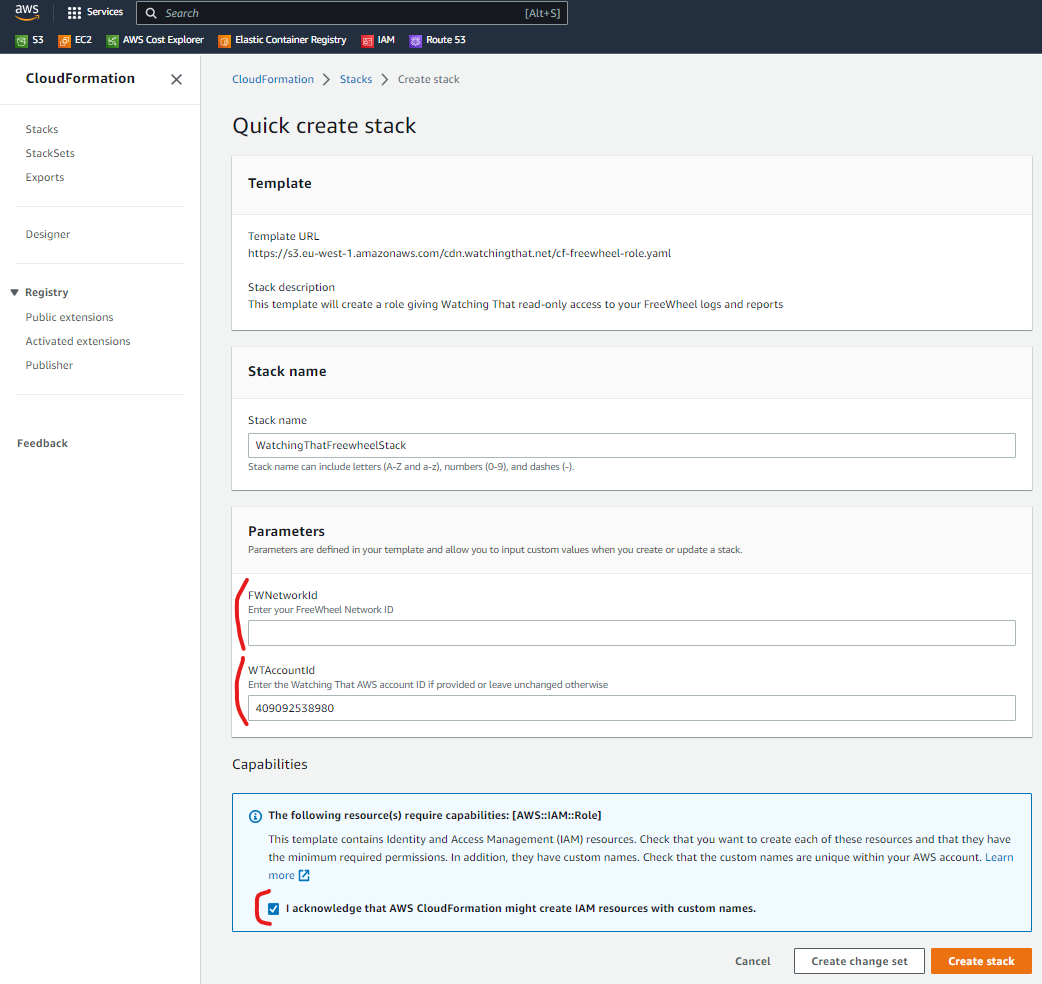
Method 2: Run using the AWS cli
Alternatively you can run the following aws cli command:
aws cloudformation create-stack \
--stack-name WatchingThatFreewheelStack \
--template-url https://s3.eu-west-1.amazonaws.com/cdn.watchingthat.net/cf-freewheel-role.yaml \
--parameters ParameterKey=FWNetworkId,ParameterValue=*** ParameterKey=WTAccountId,ParameterValue=409092538980 \
--on-failure DELETE \
--capabilities CAPABILITY_NAMED_IAM
Make sure you replace
***in the command above with your FreeWheel Network ID. If we instructed you to use a specific AWS account ID for Watching That, replace 409092538980 with that ID.
The Cloud Formation template used is available for you to inspect, should you want to.
Let us know your AWS account ID & Freewheel Network ID
To find your AWS account ID go to AWS Support Center (make sure you're logged in). The account id is shown in the left sidebar at the top as "Account number". Give the AWS account ID and the Freewheel Network ID to your Watching That contact.
Remove access for Watching That
If you want to remove the rights granted above for Watching That:
- Go to the CloudFormation homepage.
- Tick the radio box next to the
WatchingThatFreewheelStackitem in the list and click theDeletebutton at the top. - After a few moments the stack and the role (rights) you created above will be removed.
Alternatively you can do the same thing from the command line by running the following command:
aws cloudformation delete-stack --stack-name WatchingThatFreewheelStack
Costs
There are no extra AWS costs for you. Neither for creating the role above, nor when we transfer the log files for processing.
